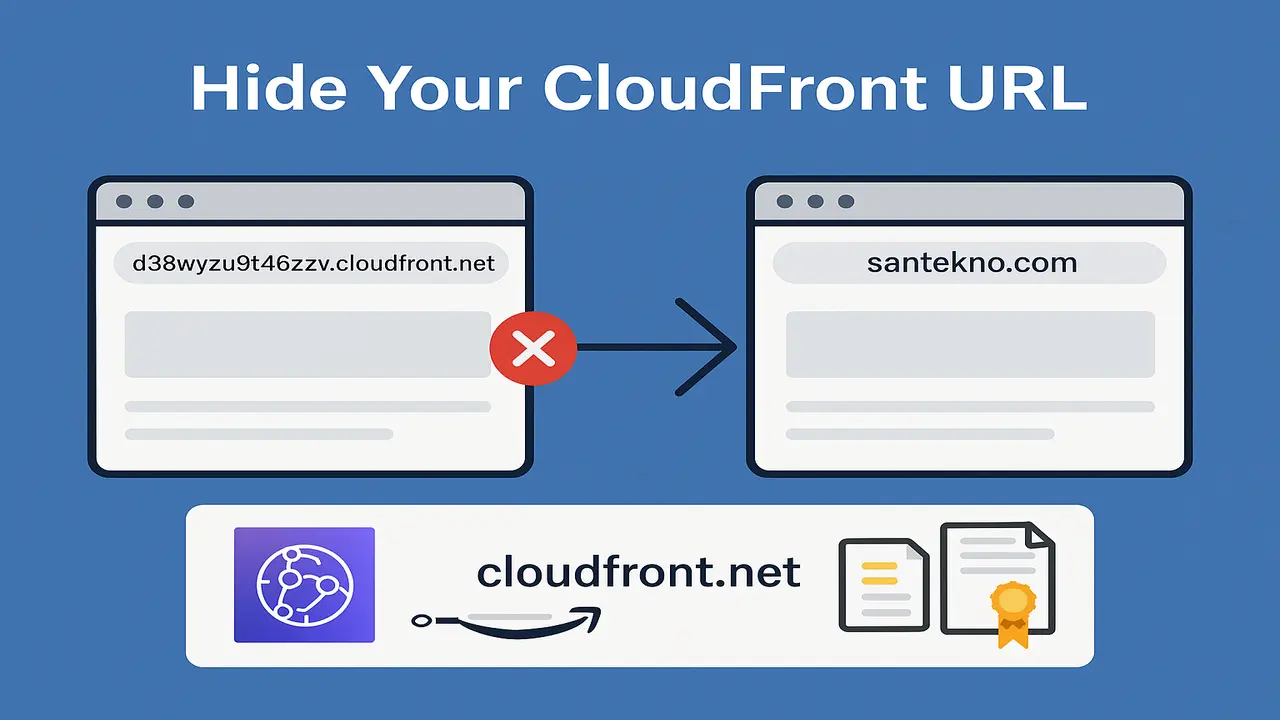First download the Golang library on the [Golang] website (https://golang.org/doc/install).
MAC
- Select the package and download according to MacOS support. If you use a Macbook M1, you should install the ARM64 version.
- After downloading the file with the .dmg extension, install it as you usually install applications. Once finished, usually the Golang path will be saved in the
/usr/local/gofolder - If necessary, type the command below to set the local environment
export PATH=$PATH:/usr/local/go/bin
Windows
- Select the package and download it according to the supported version of Windows.
- After downloading the file with the .exe extension, install it like installing any other application. Usually files will be saved in the
Program FilesorProgram Files (x86)folder - Open terminal or
cmd.
Linux
- Select the package and download it according to the supported Linux version
- carry out the command below
rm -rf /usr/local/go && tar -C /usr/local -xzf go{version-go}.linux-amd64.tar.gz - Make sure the environment path has been set so that the go library supports the operating system. This can be done with the command below.
export PATH=$PATH:/usr/local/go/bin
Verify
After carrying out the installation process above, we can check whether Golang has been installed on our computer or not
- Open
terminal - then type the command
go version, then if it has been installed information will appear like thisgo version go1.17.5 darwin/arm64 - or if you know more about the syntax in more detail, you can use
go help.